Test the Process
We will follow this Blogpost about Testing Entire Process Paths. To generate a report about the code coverage we use camunda-process-test-coverage. Have a look at the pom.xml for the complete list of dependencies.
1. Add Config files
To make the Test Coverage work, we have to use the ProcessCoverageInMemProcessEngineConfiguration. Therefore, add camunda.cfg.xml to the resource folder of the test. For a more verbose log, you can also add logback-test.xml to the folder.
2. Create the Test
Miranum Platform uses a special object with the name process to set the status of the running process instance. For our test to work we have to mock this object. Therefore, we create a class with an empty setStatus() method.
public class ProcessMock
{
public void setStatus(String status) {}
}
Now we can create our actual test. For more information and examples of how to create a unit test for a process, have a look at the above-mentioned links.
@Deployment(resources = {"order-example.bpmn", "choose-distributor.dmn"})
public class OrderExampleTest
{
public static final String PROCESS_KEY = "order-example";
// ...
@RegisterExtension
public static ProcessEngineCoverageExtension extension = ProcessEngineCoverageExtension
.builder().assertClassCoverageAtLeast(0.9).build();
// ...
@BeforeEach
public void defaultScenario()
{
this.closeable = MockitoAnnotations.openMocks(this);
Mocks.register("process", new ProcessMock());
this.variables = createVariables()
.putValue(VAR_CUSTOMER_NAME, "John Doe")
.putValue(VAR_CUSTOMER_EMAIL, "john.doe@gmail.com")
.putValue(VAR_STREET, "Unter den Linden 1")
.putValue(VAR_ZIP_CODE, "10117")
.putValue(VAR_CITY, "Berlin")
.putValue(VAR_ITEMS, new Object[0]);
//Happy-Path
when(scenario.waitsAtServiceTask(TASK_CALCULATE_VALUE_OF_ITEMS)).thenReturn(task -> {
task.complete(withVariables(VAR_VALUE_OF_ITEMS, 0));
});
when(scenario.waitsAtUserTask(TASK_SEND_ITEM))
.thenReturn(TaskDelegate::complete);
}
@AfterEach
public void releaseMocks() throws Exception
{
this.closeable.close();
}
@Test
public void shouldExecuteHappyPath()
{
when(scenario.waitsAtUserTask(TASK_CHECK_ORDER)).thenReturn(task -> {
task.complete(withVariables(VAR_IS_VALID, true));
});
Scenario.run(scenario)
.startByKey(PROCESS_KEY, this.variables)
.execute();
verify(scenario)
.hasFinished(END_EVENT_ORDER_PROCESSED);
}
@Test
public void shouldEndWithOrderDeclined()
{
when(scenario.waitsAtUserTask(TASK_CHECK_ORDER)).thenReturn(task -> {
task.complete(withVariables(VAR_IS_VALID, false));
});
Scenario.run(scenario)
.startByKey(PROCESS_KEY, this.variables)
.execute();
verify(scenario)
.hasFinished(END_EVENT_ORDER_DECLINED);
}
}
3. Execute the Test and Display the Code Coverage
After executing the test, camunda-process-test-coverage will create a report under
/target/process-test-coverage/io.miragon.orderExample.OrderExampleTest.
You can display the report with the Live Preview Plugin inside VS Code.
- Install the Plugin
- Change the default Portnote
This is necessary because we use the default port 3000 for Miranum Platform
- Open the settings (Code > Preferences > Settings)
- Search for "Live Preview: Port Number"
- Change the port to 4000
- Open the generated
report.htmland click on the preview iconin the top right corner.
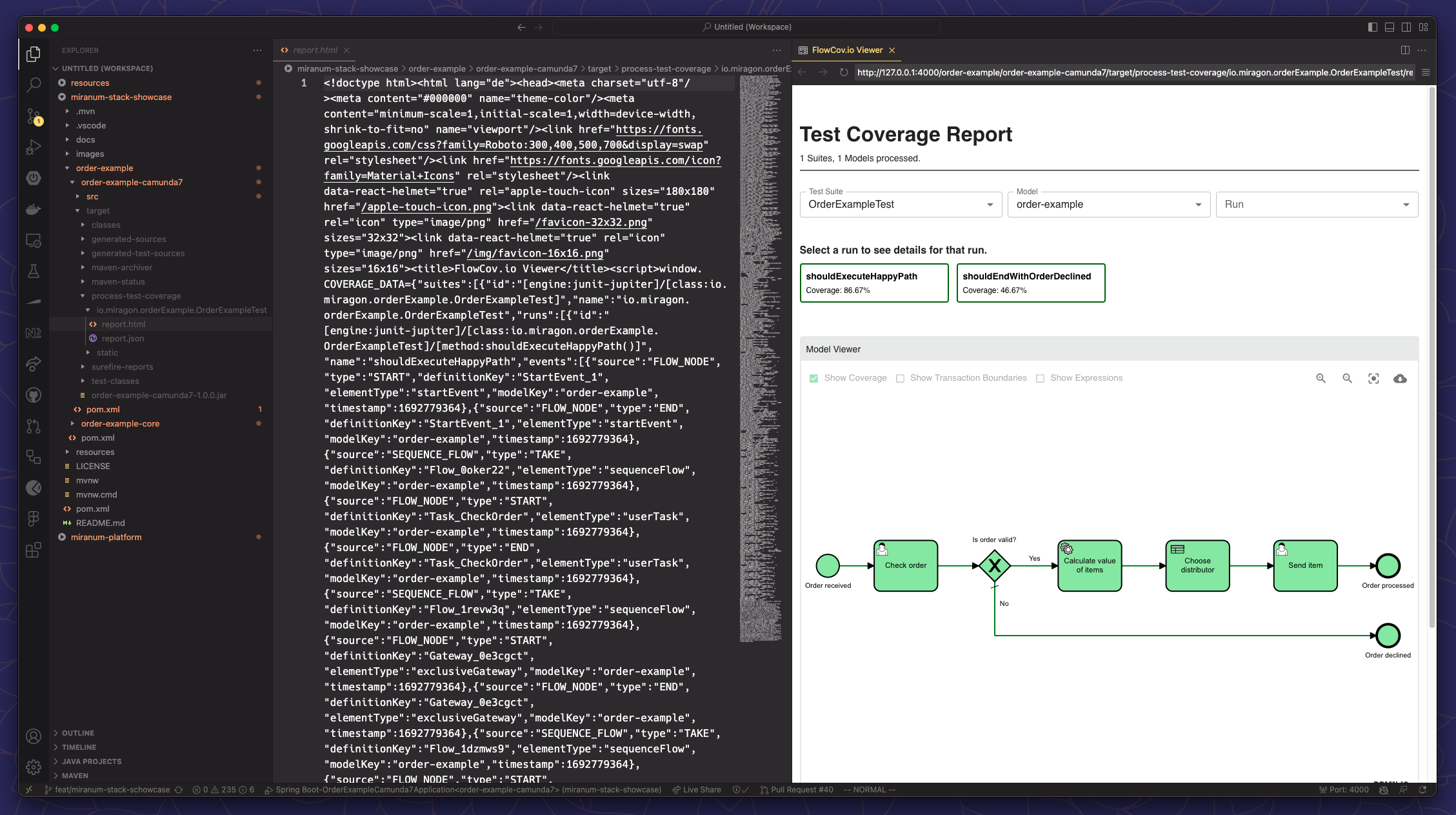
What's next?
Once we are confident that our process is working as intended, the next step is to set up the Miranum Platform.